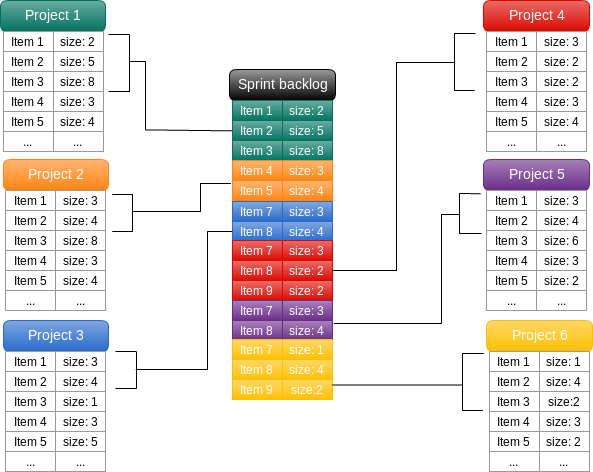Install Docker CE
1) Set up the docker repository:
sudo apt-get update
sudo apt-get install apt-transport-https ca-certificates curl software-properties-common
curl -fsSL https://download.docker.com/linux/ubuntu/gpg | sudo apt-key add -
sudo add-apt-repository "deb [arch=amd64] https://download.docker.com/linux/ubuntu $(lsb_release -cs) stable"
2) Install Docker CE
sudo apt-get update
sudo apt-get install docker-ce
3) Verify the installation
$ sudo docker run hello-world
Deployment with the jboss/wildfly Docker image
AdminFaces is an open source project which brings Bootstrap and AdminLTE to your application via a PrimeFaces theme and a JSF responsive template.
The sample files can be downloaded here
1) Create docker file Dockerfile with following content:
FROM jboss/wildfly
ADD admin-starter.war /opt/jboss/wildfly/standalone/deployments/
2) Place your admin-starter.war file in the same directory as your Dockerfile.
3) Run the build with:
sudo docker build --tag=admin-starter-app .
4) Run the container with:
sudo docker run -it -p 8080:8080 admin-starter-app
Application will be deployed on the container boot.
The application is available at http://localhost:8080/admin-starter
Pushing and Pulling to and from Docker Hub
1) Log into the Docker Hub from the command line
2) Tag your image
sudo docker tag admin-starter-app yourhubusername/admin-starter-app:v0.0.1
3) Push your image to the repository you created
sudo docker push yourhubusername/admin-starter-app:v0.0.1
4) Create your Docker droplet
https://www.digitalocean.com/products/one-click-apps/docker/
5) Login in Digital Ocean
ssh user@yourDigitalOceanMachine
6) Allow Connections
7) Pull your image
sudo docker pull yourhubusername/admin-starter-app:v0.0.1
8) Run the container with
sudo docker run -it -p 8080:8080 yourhubusername/admin-starter-app:v0.0.1
Application will be deployed on the container boot.
The application is available at http://yourDigitalOceanMachine:8080/admin-starter